How to add a bank account to Google Pay through Smartphone or Are you trying to add your bank account to your Google Pay account?
Keep your debit card with you before starting Google Pay. Keep in mind that it should be of the same account that you want to add to Google Pay.
Here is the way of adding;
Open your Google Pay application. Tap to Display on your profile photo in the top right corner. Now tap on Add a bank account. Choose your bank from the list of banks given there. Keep in mind that the number you have given in the bank should also be in Google Pay. This will enable the confirmation of the bank easily. Check your internet connection. To confirm with SMS, it is necessary to have good internet connectivity and access to data. Make sure that the SIM with the phone number in your bank account is installed on your device and it has been confirmed. Now an SMS will be sent to the bank from your phone number to confirm.
Make sure that you can send SMS and you can get SMS. Also, check your phone balance and network connectivity. It is important to ensure that your application is up-to-date when adding a bank account. Use the Android Chemools application to send SMS. Ensure that the SMS sending service is turned on from your mobile. Do you have two accounts in the same bank? All you have to do is click on the bank account you want to link to Google Pay.
You will now be taken to the account confirmation page. Now proceed according to the guidelines on the screen. Enter the last digits of the debit card of the bank you want to add. This debit card must be operational. Once you enter the information of the debit card, do not forget to check it again. Now you have to create a UPI PIN.
After this, you have to enter the same UPI PIN while doing any transaction. Do not tell anyone about this PIN, keep it confidential.
After confirmation from OTP, you will see this screen. This confirms that your bank account has been added to Google Pay as a way to pay money. If you do not receive OTP, click Resend and enter the most recently received OTP. Thank you! Your bank account has been added to Google Pay.
Apk Download - click here
See also
*If you want to download an e-Aadhaar card online then click here to know how to download your Aadhaar card online Click Here
*How to apply for PVC card online, how to order PVC card online Click Here
*If you want to take an online loan sitting at home, then click here
*If you want to take a loan with an Aadhaar card, then click here
*If you want to take a loan with an Aadhaar card and PAN card, then click here
*If you want to take an instant loan, then click here
*If you want to take a loan through the smartphone application, you click




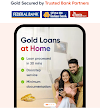
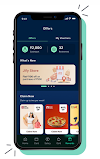




0 Comments
Please Do not enter any spam link in the comment box.